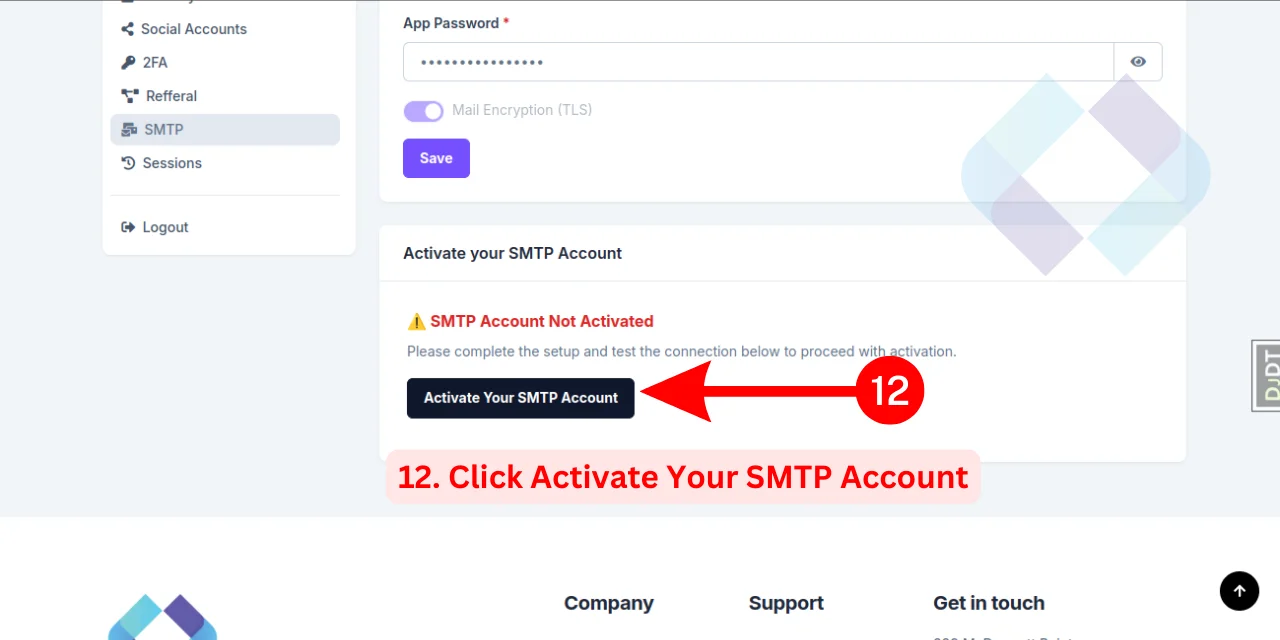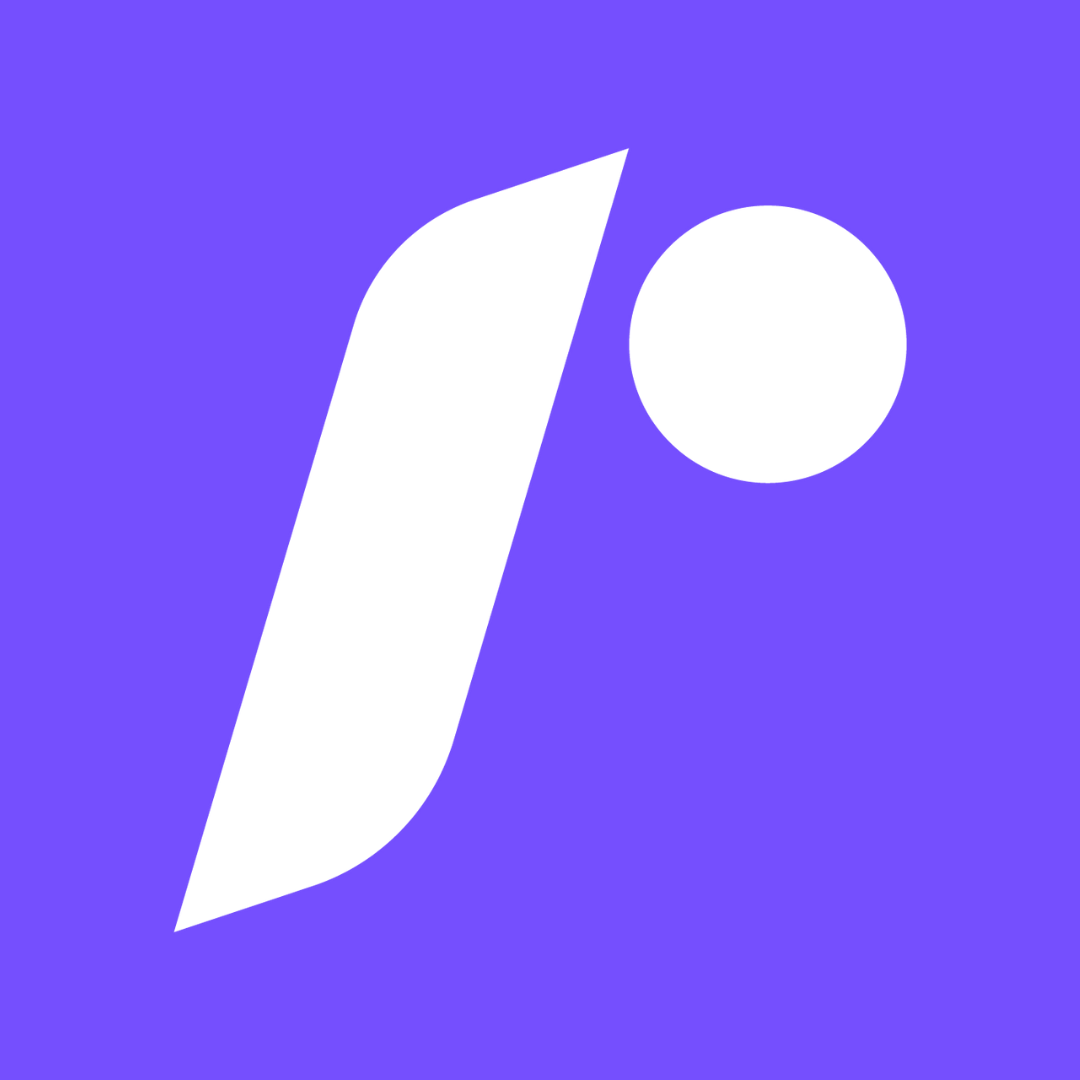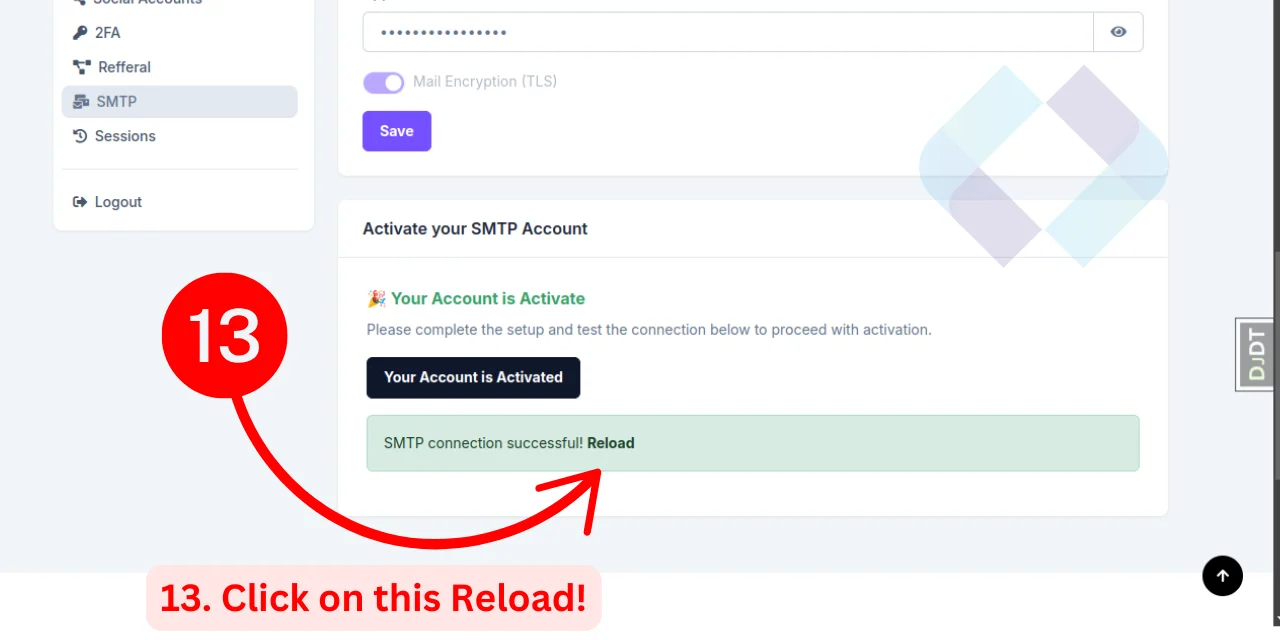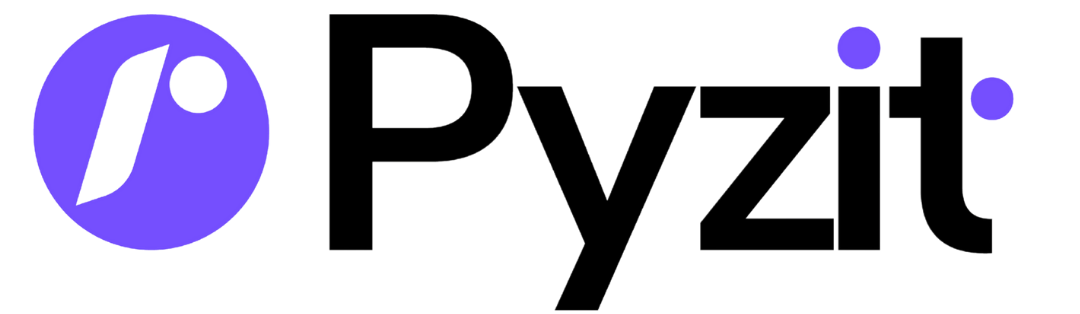How to Generate and Use a Gmail App Password
This step-by-step guide will help you generate a Gmail app password and configure our website's SMTP settings for secure email communication.
Step 1: Access Your Google Account Settings
- Open Gmail in your web browser and log into your account.
- Click on your profile picture at the top-right corner.
- Select Manage Your Google Account from the dropdown menu.
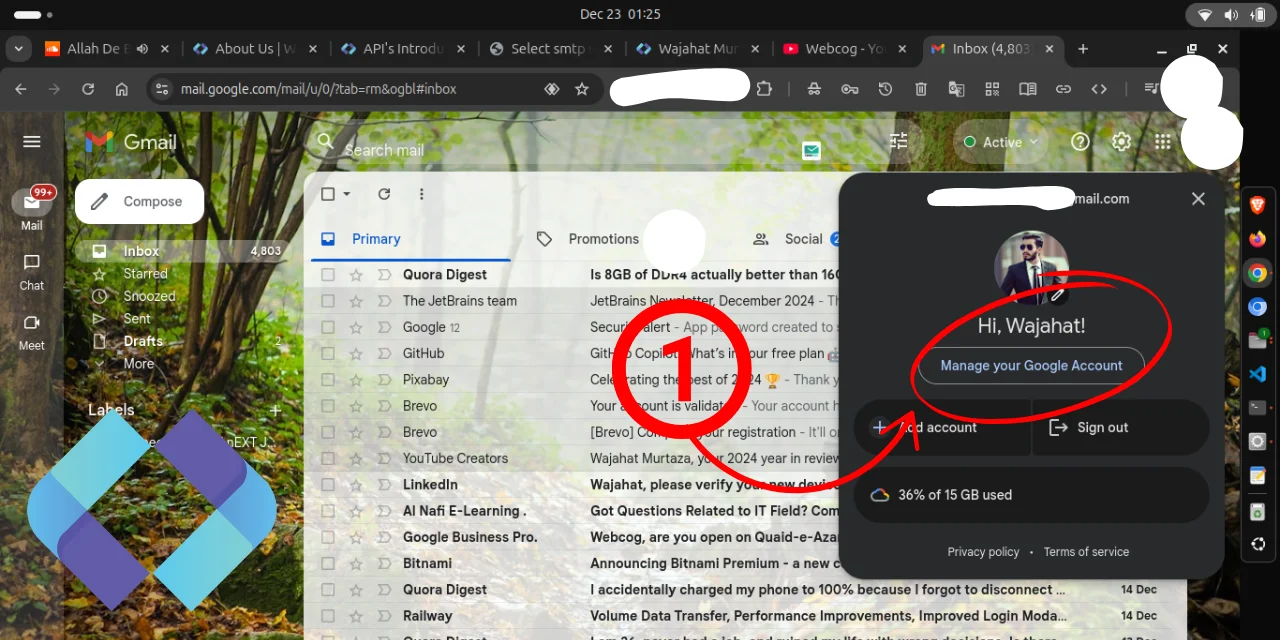
Step 2: Enable Two-Step Verification
- Go to the Security tab from the left-hand menu.
- Ensure Two-Step Verification is turned on. If it’s not, enable it first.
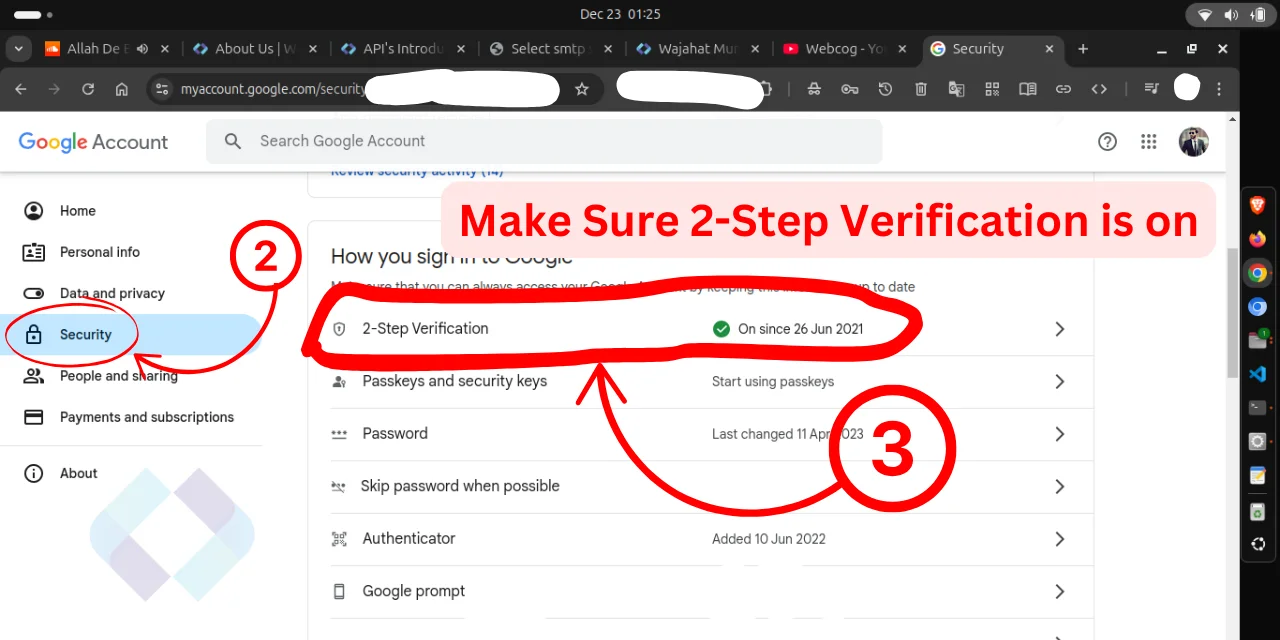
Step 3: Navigate to App Passwords
- Use the search bar at the top of your Google Account settings page.
- Type App Passwords and press Enter.
- Click the link to access the App Passwords configuration page.
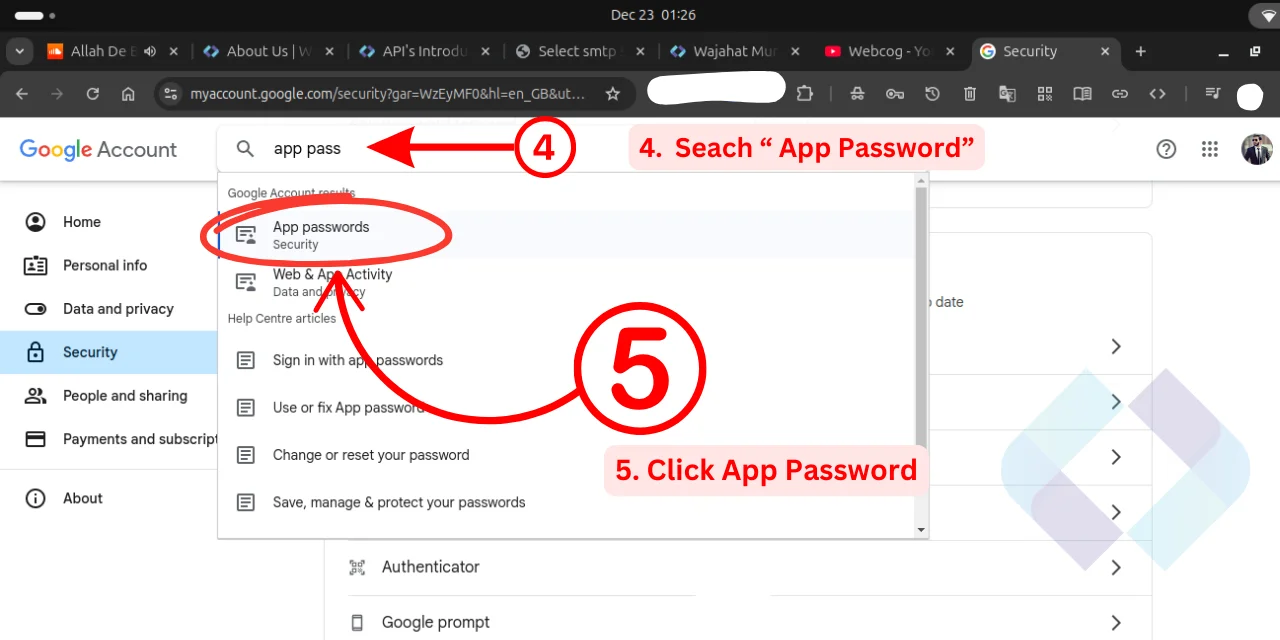
Step 4: Generate an App Password
- In the App Passwords section, select your app type (e.g., Mail or Custom).
- Provide a name for the app, such as "My Website".
- Click Create to generate the app password.
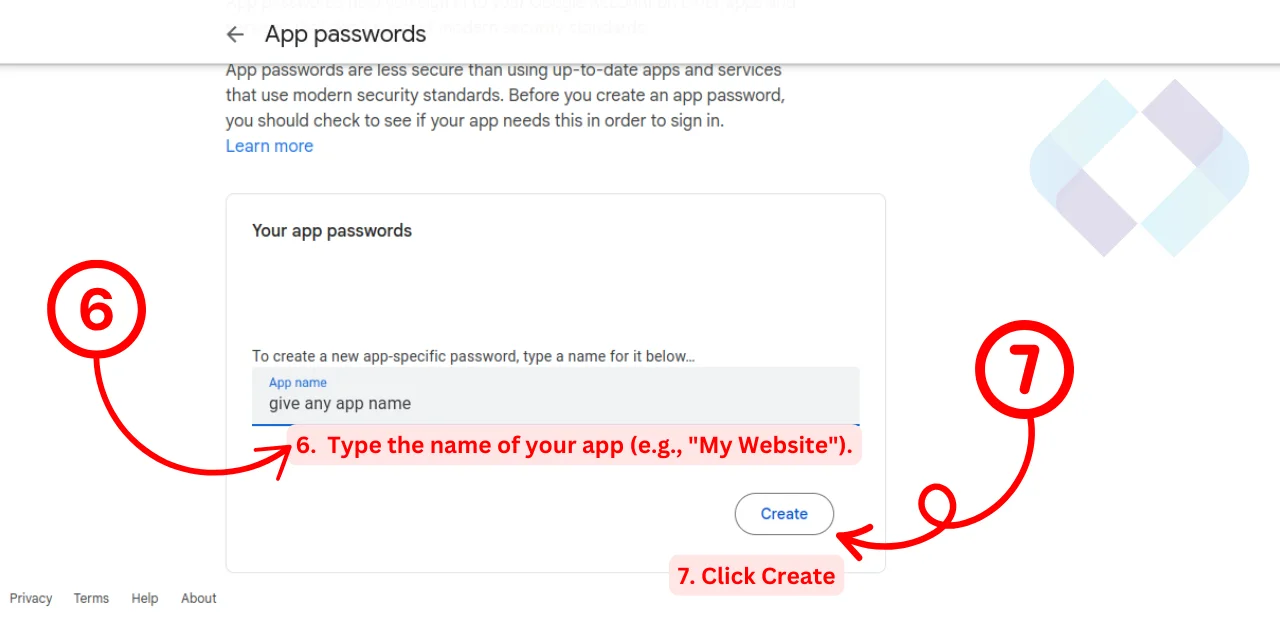
Step 5: Copy the App Password
- A 16-character app password will appear on the screen.
- Copy the password and save it securely for use in the SMTP configuration.
- Remember, this password will not be shown again once you leave this page.
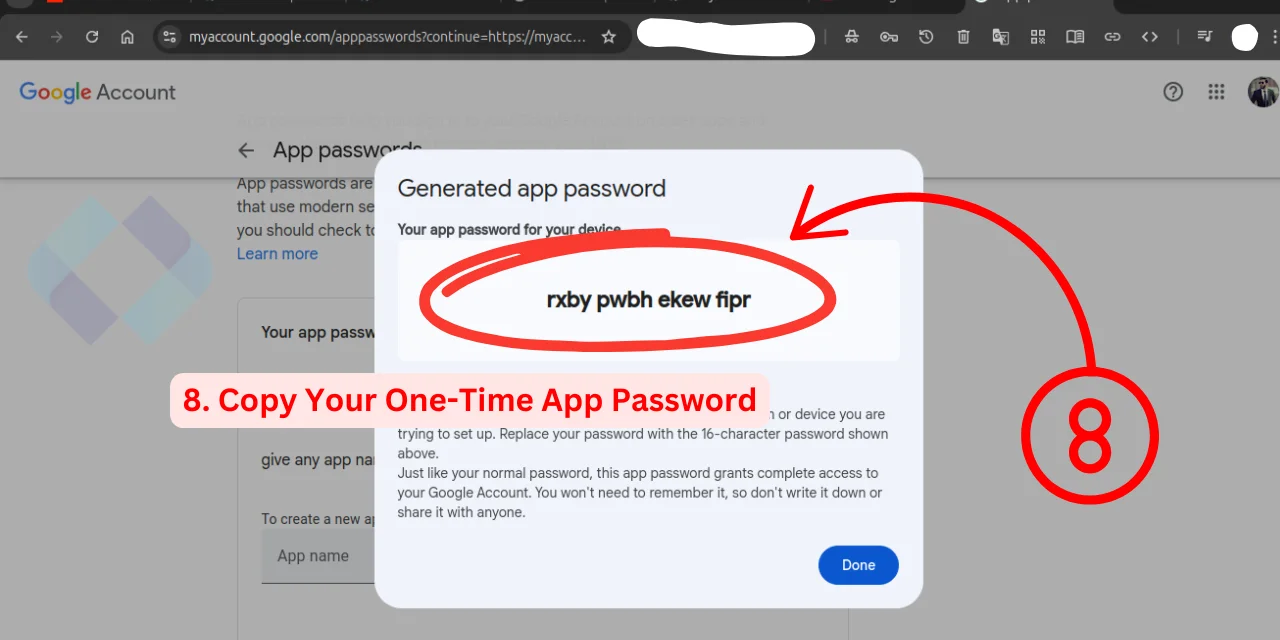
Step 6: Configure SMTP Settings
- Go to our website’s SMTP settings page .
- Enter your Gmail address and paste the copied app password in the respective fields.
- Click Save to store your settings.
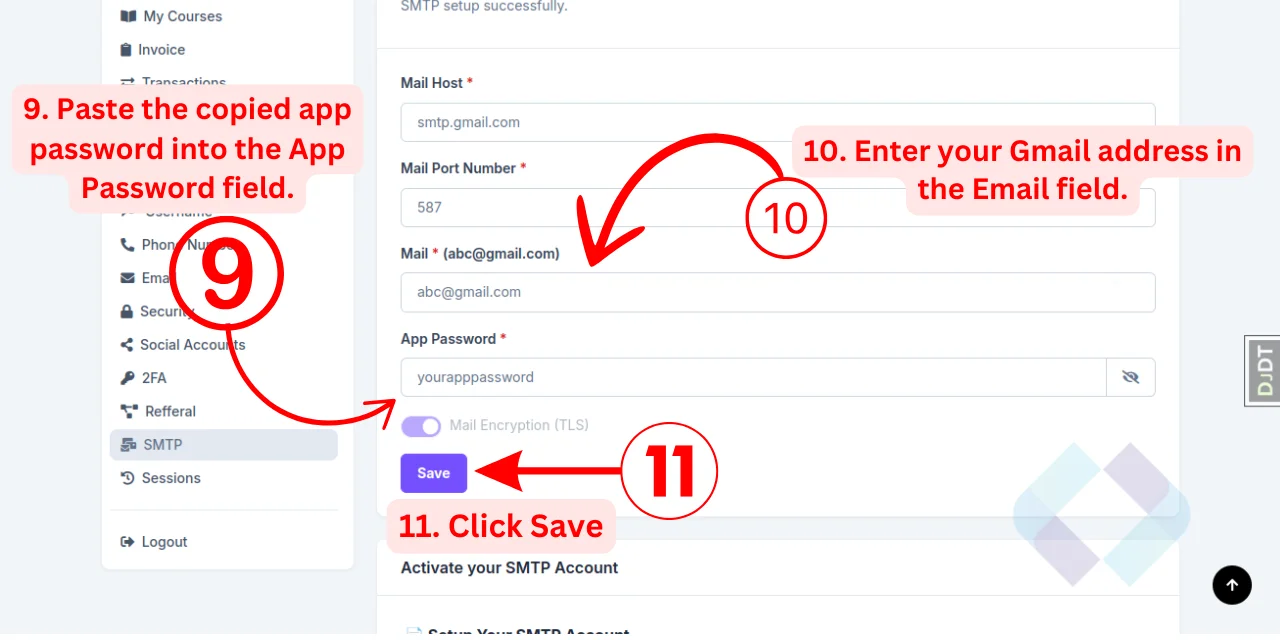
Step 7: Activate SMTP Settings
- On the same SMTP settings page, click on the Activate button.