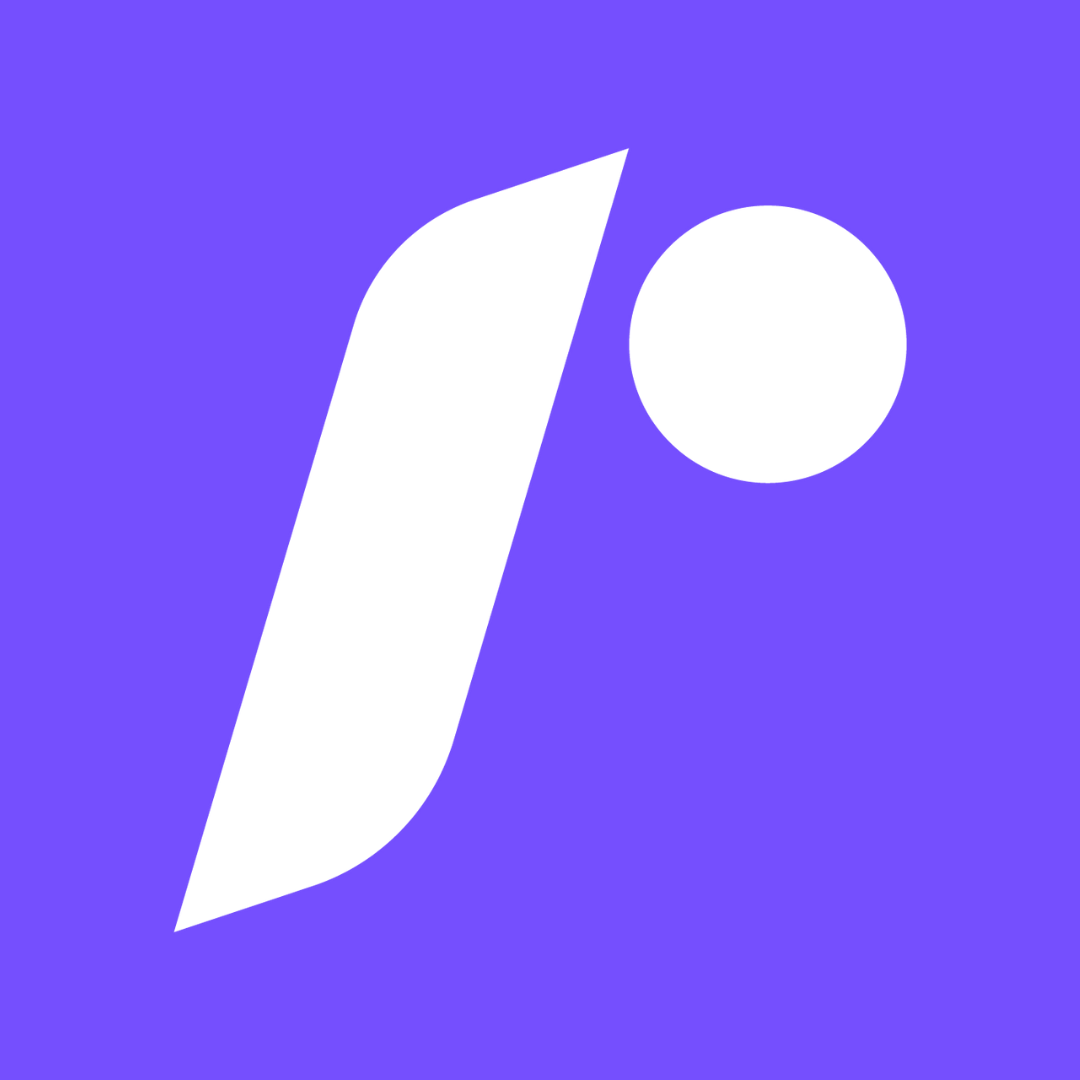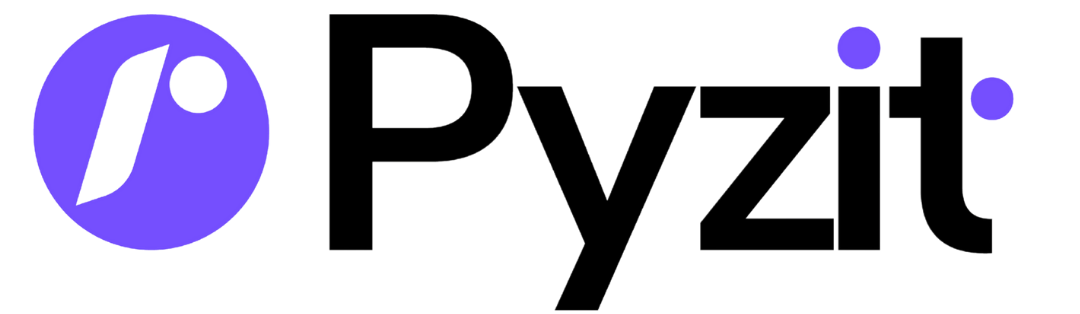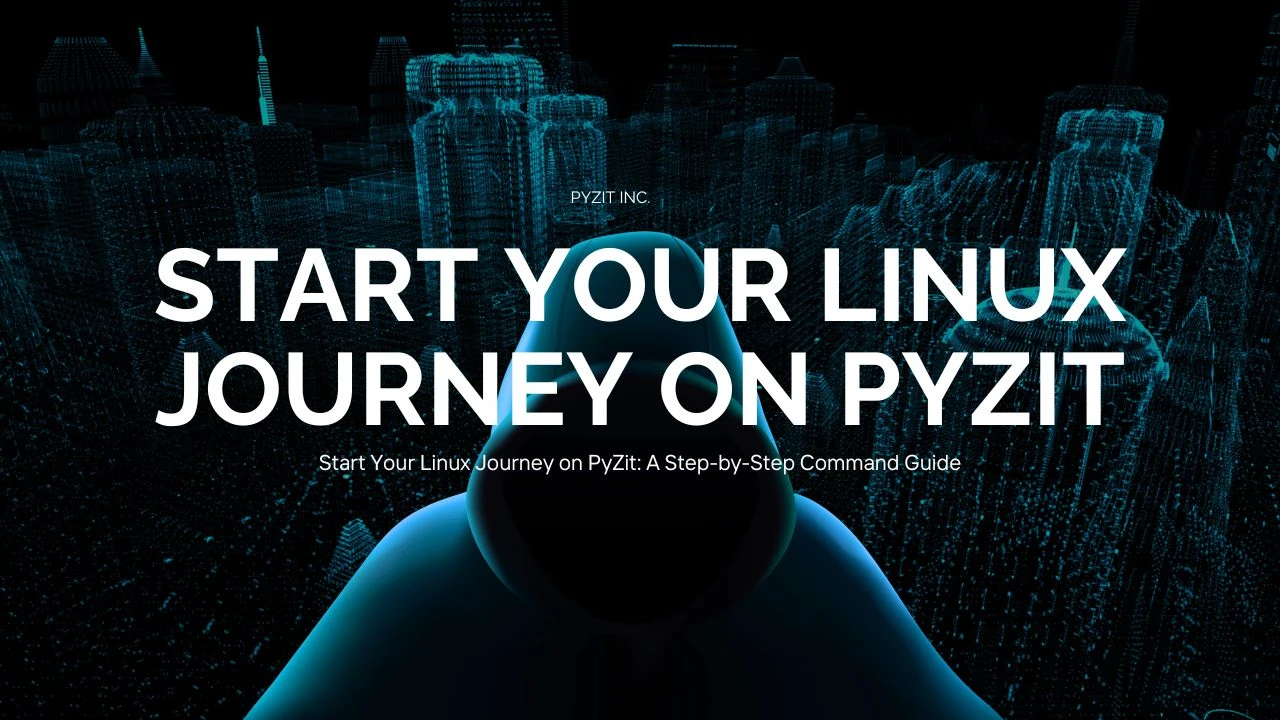
Start Your Linux Journey on PyZit: A Step-by-Step Command Guide
Are you ready to explore the world of Linux and enhance your technical skills? Whether you're a beginner or someone looking to refine your Linux knowledge, PyZit is an excellent platform to get started. This guide will take you through the basic Linux commands, helping you explore the PyZit platform and begin your Linux learning journey.
What is Linux and Why Should You Learn It?
Linux is an open-source operating system used by millions of people around the world, known for being reliable, secure, and flexible. It's the backbone of many servers, smartphones, and even embedded systems. If you're planning to dive into the tech world, learning Linux will open up many opportunities for you.
Learning Linux can be challenging, especially if you're new to the command line interface (CLI). However, with the right tools and guidance, you'll quickly gain confidence and become proficient in Linux commands.
PyZit: Your Learning Hub for Linux
PyZit is a platform designed to help you learn and master Linux commands with ease. It offers a variety of tutorials, interactive guides, and resources that make Linux more approachable.In this guide, we’ll go over some important commands and tools that will help you get started with PyZit.
Step 1: Setting Up Your Linux Environment
Before you can start using Linux commands, you need to ensure you have access to a Linux environment. Here are the three main commands to start with:
- Install Linux on Your System: You can install a Linux distribution (such as Ubuntu or Fedora) alongside your existing operating system. This option allows you to dual-boot your system, giving you access to both Linux and your current OS.
- Use a Virtual Machine: Virtual machines (VMs) allow you to run Linux within your existing operating system. You can use software like VirtualBox or VMware to set up a VM and run Linux without making any changes to your primary OS.
- Use Windows Subsystem for Linux (WSL): If you're a Windows user, WSL is a feature that allows you to run a Linux environment directly on Windows without needing a virtual machine. It’s an excellent option for those who want the power of Linux without leaving their Windows setup.
Step 2: Master Basic Linux Commands
Once you have your Linux environment set up, it's time to dive into the basic Linux commands. Here are some key commands you’ll need to get started:
pwd - Print Working Directory
The pwd command shows you which folder you are currently in.It's useful for keeping track of your location within the file system.
Example:$ pwd /home/usernamels - List Files and Directories
The ls command shows all the files and folders in your current folder. You can also use options with ls to display additional information.
Example:$ ls Documents Downloads Picturescd - Change Directory
The cd command lets you move between folders. You can use it to navigate through the file system.
Example:$ cd /home/username/Documentsmkdir - Make Directory
Use mkdir to create a new folder in your current directory.
Example:$ mkdir new_foldertouch - Create Empty Files
The touch command is used to make new empty files. This is useful when you need to create a placeholder or a new text file.
Example:$ touch newfile.txtcp - Copy Files or Directories
The cp command allows you to copy files or folders from one location to another.
Example:$ cp file1.txt /home/username/Documents/rm - Remove Files or Directories
The rm command is used to delete files or folders.Be cautious when using this command as it permanently removes files.
Example:$ rm oldfile.txt
Step 3: Using PyZit’s Tools and Resources
PyZit offers a collection of tools and interactive tutorials that can make your learning experience smoother. Here are some tools you can explore:
- Interactive Terminal: PyZit has an embedded interactive terminal that allows you to practice Linux commands directly from your browser. This feature is perfect for beginners who want to get a feel for using the command line without installing anything on their system.
- Command Breakdown: PyZit offers detailed explanations of common commands, including how they work, the options you can use, and what the results look like.This is invaluable when you're learning Linux, as it helps you understand the context and functionality behind each command.
- Linux Challenges: To sharpen your skills, PyZit offers various challenges where you can apply your knowledge of Linux commands to solve problems. These challenges range from simple tasks to more complex scenarios, helping you learn by doing.
- Community Support: PyZit has an active community where you can ask questions, share tips, and collaborate with fellow learners. Whether you’re stuck on a particular command or looking for advice, the community is a great resource.
Step 4: Practice, Practice, Practice!
The key to mastering Linux commands is consistent practice. Spend time each day exploring new commands and applying them in real-world scenarios. Here are some additional commands to add to your learning:
man: Displays the manual page for a command. Use man followed by a command name to get detailed information about that command.
$ man lsgrep: A powerful search tool used to search for specific patterns within files.
$ grep "text_to_search" file.txtchmod: This changes the access permissions for a file or folder.
$ chmod 755 script.shps: Displays information about running processes.
$ ps aux
Step 5: Keep Learning and Expanding Your Knowledge
Linux is a big system, and there's always more to learn. Once you become comfortable with the basics, you can explore more advanced topics, such as:
- Shell scripting
- Package management (apt, yum, or zypper)
- Networking commands
- System administration tasks
PyZit provides a wealth of resources to guide you through these more advanced topics as well.
Conclusion
Starting your Linux journey on PyZit is an exciting and rewarding experience. By following this step-by-step guide, you’ll gain a solid understanding of the essential Linux commands and how to use them effectively. Remember, the key to mastering Linux is practice, so take your time and explore the wide range of tools and tutorials available on PyZit.
By using these Linux commands and resources, you’re setting yourself up for success in the world of Linux. Happy learning!
M Umair Saleem
SEOShare this Post
Was this blog helpful?
Your feedback is anonymous and no login is required.
Thank You for Your Feedback!
Your feedback helps us improve and serve you better.
You Already Submitted Feedback!
We appreciate your input.
Similar Posts
-
Learning Hub: Django & Linux Courses, Documentation, Tutorials
-
Send Mass Emails Like a Pro – Without Paying a Dime!
-
Unlock Your Development Potential with the Pyzit Developer Platform
-
Free Developer Tools: Code Editor, DevKit, PyCrypt, OG-META
-
A Fast, Free, and Powerful Online Playground for HTML, CSS & JavaScript